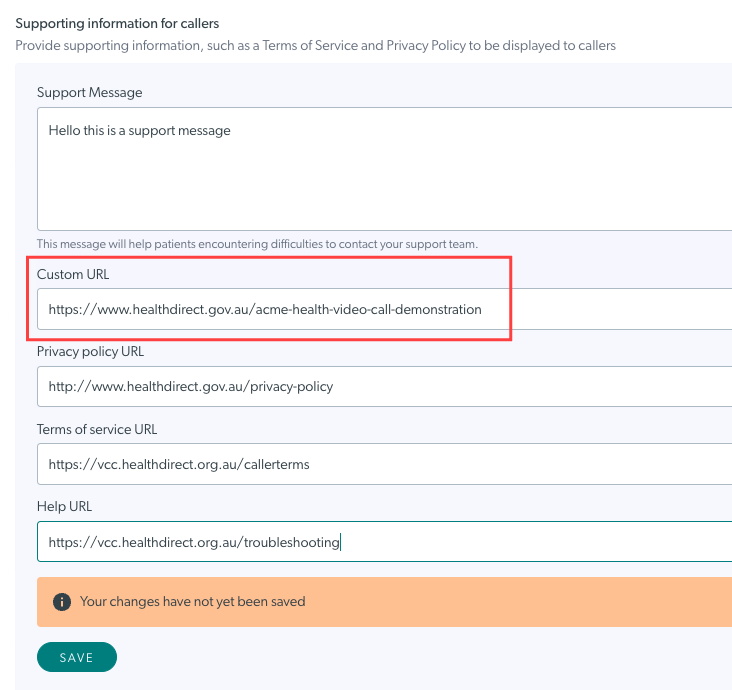Clinic waiting area configuration - Supporting information
Configure supporting information for callers to the clinic, including a support message and policies
Organisation and clinic administrators can click on Supporting information for callers to add and edit supporting information for the clinic's patients, clients and other callers. These include a support message, privacy and other policies and a custom URL. If you don't add any of your own policies in this section, the Healthdirect policies will be presented by default. To access the clinic waiting area configuration section, clinic and organisation administrators go to the Clinic LHS menu, Configure > Waiting Area.
|
Under Supporting information for callers, add a Support message. Remember to click Save if you add or update the support message. |
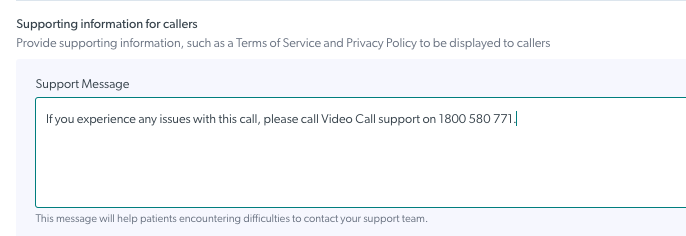 |
|
Add a Custom URL. The Custom URL can be any website page you choose and it will need to have an access point for callers to start their call and arrive in the waiting area. |
In this example, the Custom URL takes callers to the website page below:
|
|
Add Privacy policy, Terms of service and a Help link, if required. If you do not add these, they will default to healthdirect Video Call links.
|
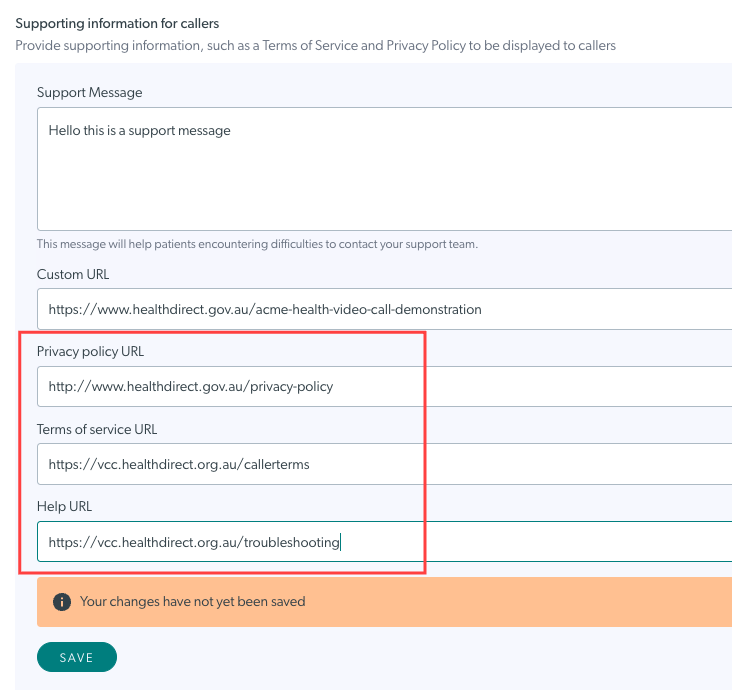 |
|
The links you configure in the Supporting Information section will show on these pages when a caller clicks on the clinic link to start a Video Call.
|
 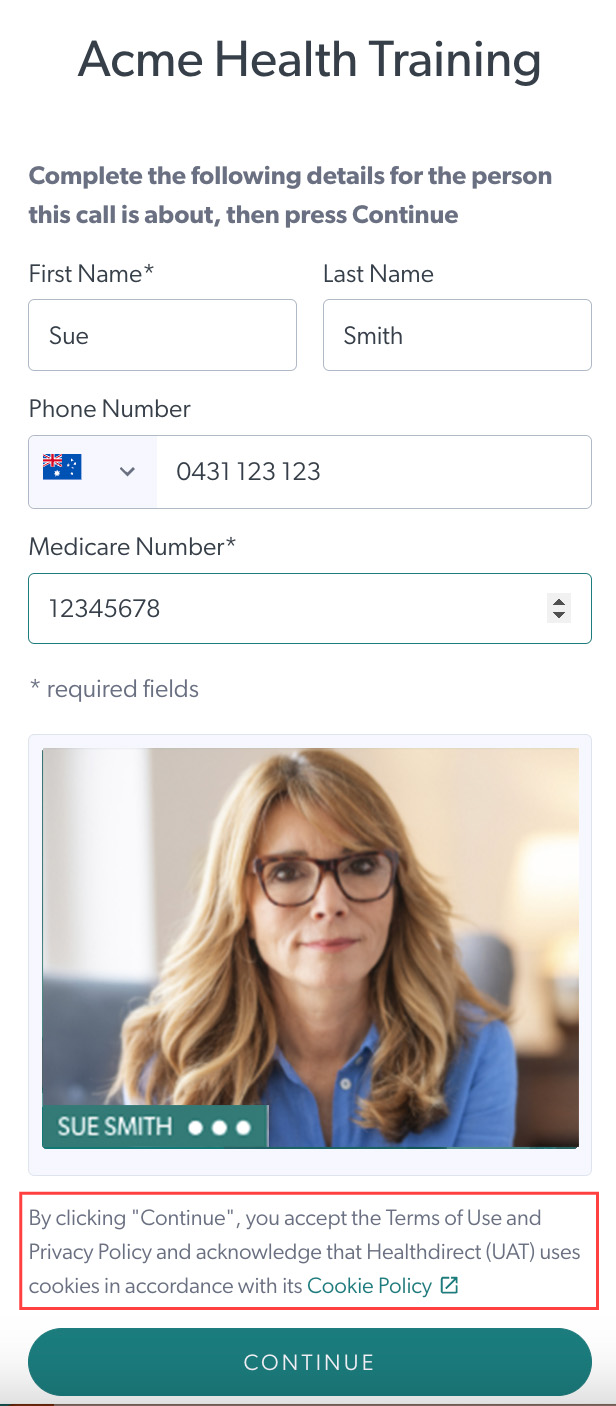
|