Transfer a call to another clinic
Transfer a call if you have access to more than one Waiting Area (in the same organisation or across organisations if you have access).
Call transfer allows patients to be transferred between clinics, for example, from a front desk reception area to a specialist’s Waiting Area and back - or from one specialist to another, for multidisciplinary consultations.
There are two ways to transfer a call:
From one Waiting Area to another Waiting Area without joining the call (cold transfer)
| 1. Navigate to the clinic waiting area and locate the caller you wish to transfer. |  |
| 2. Click on Transfer for the required caller. |  |
|
3. Click on the dropdown arrow and select the waiting area you want to transfer the caller to. Please note: Only waiting areas that you are a member of (as a team member or referrer) will be available to transfer to. Contact your telehealth manager for access to other required clinics. |
 |
|
4. Click the transfer button to complete the transfer. Please note: The caller will then appear in the selected waiting area and disappear from the current waiting area. The caller's waiting screen will update, alerting them that they are in the new waiting area. |
 |
Transferring a Caller while in a call (warm transfer)
| 1. From within a Video Call, click on Call Manager | 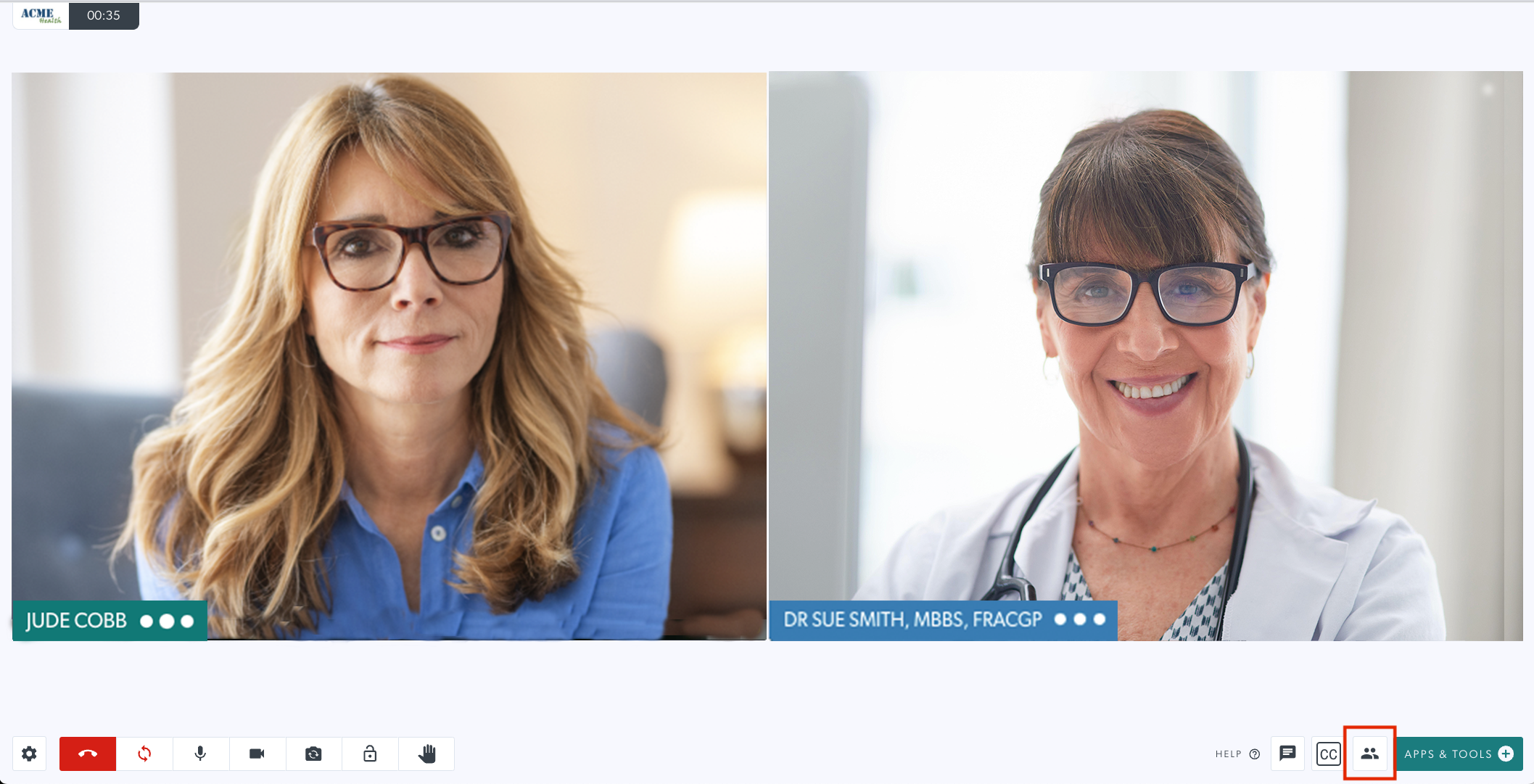 |
|
2. Call Manager opens to show call management options. Click the Transfer call button under Call Actions. |
 |
| 3. You will be prompted to choose the waiting area the patient will be transferred to. |  |
|
4. Choose the waiting area from the drop-down (only waiting areas that you have access to will show as options). Then click Confirm transfer. This will move the current call to the selected waiting area while allowing you and the caller to remain in the call together. |
 |
| 5. If you do not have access to transfer to the clinic you require, you will not see it as an option. If you are a member of only one clinic you will see this message. Speak to your telehealth manager if you need access to another clinic for transfer purposes. They can give you referrer access to the clinics you require. |  |