How to skip the second ‘Start Video Call’ page
When you have your website page set up with a Video Call button
Skip second ‘Start Video Call’:
If you have your website page set up with a Video Call button and would like to avoid your patients having to click the second ‘Start Video Call’ button (as pictured below) follow the instructions below. The first ‘Start video call’ button at the top of this example is on the service website:
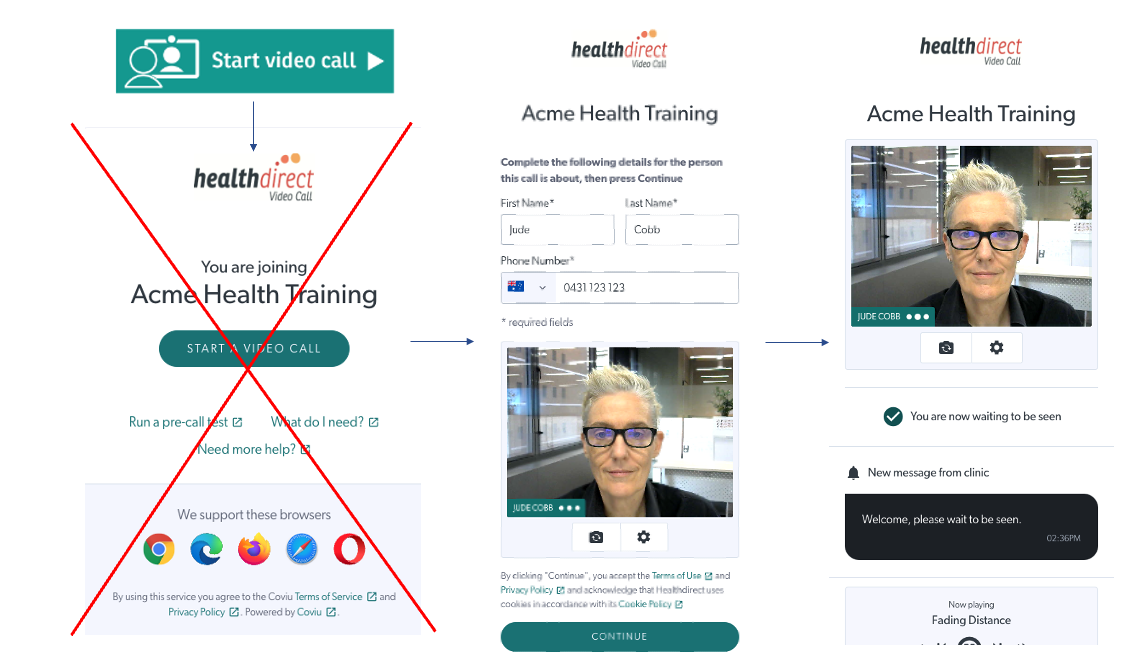
In order to skip the first landing page (crossed out in the graphic above) with the additional Start Video Call button, you can add the following query string to the end of your waiting area URL:
?skipSetup=1
For example, the standard URL for Acme Health demo waiting area https://acmehealth1.vcc.healthdirect.org.au/join would become:
https://acmehealth1.vcc.healthdirect.org.au/join?skipSetup=1
Things to note:
This is case sensitive and the S in setup must be a capital.
This will not work on embedded Start Video Call buttons.
This will not work with a shortURL (eg https://videocall.direct/acmehealth)