Call screen settings
Open the Settings drawer during a call to access a wide range of call settings
The Video Call Screen settings cog, at the bottom left of the call screen, allows you to view and change your call screen settings. You can, for example, change your camera or microphone, update the video or audio quality for your call and add a custom background, to name a few options. Once updated the call screen settings will persist for future video calls using your account.
| Click on the settings cog at the bottom left of the call screen (highlighted in this image). |  |
Settings drawerThe settings drawer will open. See below for the more information regarding the various settings options. |
 |
Select cameraYou can select your required camera from the options, if you have more than one available for your computer or device. If you have multiple available cameras, this is the easiest way to select the correct one.
For more information about changing your camera, click here. |
 |
Select microphoneYou can select your required microphone from the options, if you have more than one available for your computer or device. |
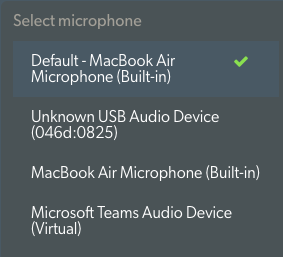 |
Select speakerYou can select your required speaker from the options, if you have more than one available for your computer or device. |
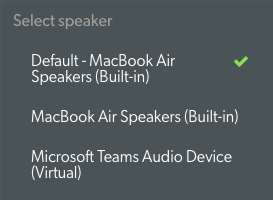 |
Select video qualityChoose from the available video quality options, including low quality for low bandwidth areas and Full HD (when available for your camera and your network quality permits) for high bandwidth areas.
In most cases, setting to Adaptive will be the best option.
For more information regarding the video quality settings, click here. |
 |
Select audio qualitySelect the desired audio quality for your call. Default will be selected unless you have changed this previously. Noise suppression, Echo cancellation and Auto gain control are enabled by default for this option and you can use the toggle switches to adjust the settings, if required.
The Medical audio option will optimise the sound for medical devices such as digital stethoscopes.
For more information regarding the audio quality settings, click here. |
 |
Select backgroundThere are set blur and virtual backgrounds available, as well as the option to upload a custom virtual background (by clicking the camera icon). Click here for more information. |
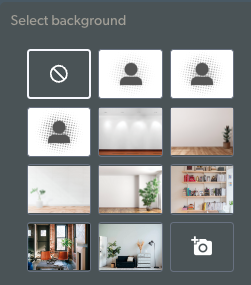 |
Language settingsSelect your preferred language from the drop-down options. This changes the call controls within your current call and all future calls to your selected language preference. This setting can be changed at any time. |
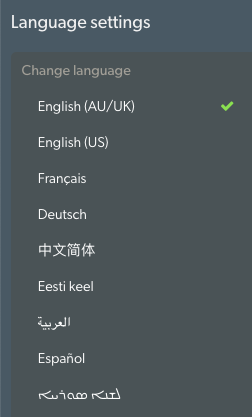 |