Call screen buttons
Call screen buttons give you access to a wide range of controls and features in your call
When on a computer or larger mobile device, you will see the call control buttons across the bottom of the call screen. On mobile devices the call control buttons are arranged at the top of your call screen.
This is the call screen on a computer or large mobile device, with the call control buttons highlighted along the bottom.

See the options below for more information:
| Settings | |
 |
Hang up |
 |
Refresh - refresh your call connections if you have any media connection issues |
 |
Mute mic - mute your microphone |
 |
Mute camera - turn off your camera |
 |
Switch camera - switch between your available cameras |
| Lock call | |
 |
Raise hand - raise your hand in the call |
 |
Chat |
 |
Take consultation notes |
 |
Live Captions |
 |
Call Manager |
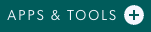 |
Apps & Tools |

