Kocka i spiner na alatnoj traci resursa
Ovi widgeti dostupni su prilikom dijeljenja resursa kao što su bijele ploče, slike, pdf-ovi i zasloni
Widgeti za kockice i spinner dostupni za zajedničke resurse
Imate opciju dodavanja widgeta za kockice i spinner preko većine dijeljenih resursa u Apps & Tools. Ovi animirani widgeti mogu se lako dodati bilo kojem pozivu i nalaze se na alatnoj traci resursa , omogućujući domaćinu da ih neprimjetno integrira u aktivnosti poput dijeljenja zaslona ili korištenja bijele ploče.
Glavne značajke:
Prilagodljivost: Prilagodite izgled i funkciju kockica i spinnera tako da odgovaraju vašim potrebama sesije pomoću zupčanika postavki ispod widgeta za dijeljenje (dostupno samo za domaćine u pozivu).
Fleksibilno: dodajte onoliko widgeta koliko je potrebno da obogatite svoju interakciju.
Kontrolne opcije: Widgeti se mogu lako sakriti ili zaključati tijekom sesija kako bi se održao fokus i tijek korištenjem kontrolnih gumba ispod zajedničke kocke ili spinnera.
Iako su ovi alati savršeni za poboljšanje sesija teleterapije s mlađim pacijentima, njihova se korisnost proteže na širok raspon interakcija povezanih sa zdravljem. To uključuje obrazovne svrhe, kognitivne procjene ili samo čineći rutinski pregled zanimljivijim za djecu. Widgeti Dice i Spinner mogu dodati sloj interakcije koji može pomoći u smanjenju tjeskobe i poboljšati suradnju pacijenata.
| Pristupite widgetima na alatnoj traci resursa kada dijelite resurs poput bijele ploče ili zaslona. | 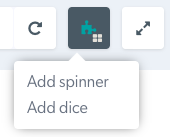 |
|
Kockice se dijele u pozivu - prikaz domaćina s kontrolama i ikonama postavki. Klikom na kockice bacate ih u poziv. |
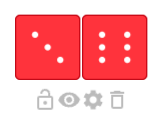 |
|
Spinner podijeljen u pozivu - prikaz domaćina s kontrolama i ikonama postavki. Klikom na sivi krug u sredini vrti se spinner. |
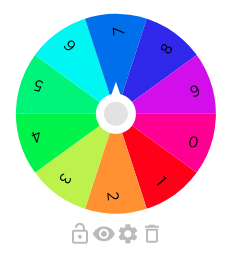 |
Opcije postavki
|
Pod dijeljenim widgetom domaćin u pozivu ima pristup četirima opcijama: Zaključaj - zaključava spinner tako da gost ne može vrtjeti sa svoje strane. Možete zaključati i otključati po želji Sakrij (ikona oka) - skriva spinner ili kocku od pogleda svim gostima Postavke - u nastavku pogledajte opcije jednostavne konfiguracije za oba widgeta. Otpad - omogućuje vam uklanjanje widgeta iz poziva. |
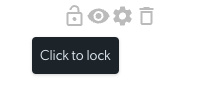 |
|
Postavke - Spinner Postavke vam omogućuju da odaberete broj segmenata za spinner. |
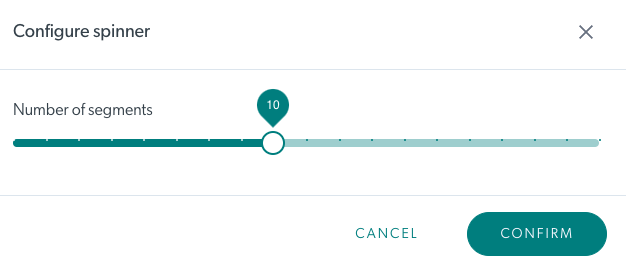 |
|
Postavke - Kocka Postavke vam omogućuju da odaberete broj kockica koje će se pojaviti i boju. |
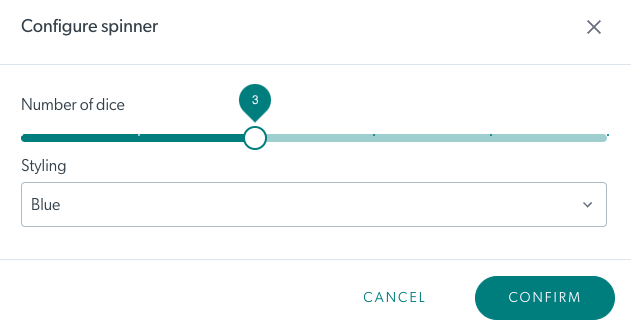 |